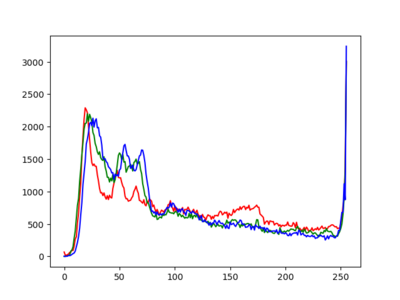import sys
import pygame
def gray_scale(img):
for y in range(image.get_height()):
for x in range(image.get_width()):
r, g, b, a = image.get_at((x, y))
c = ((0.299 * r) + (0.587 * g) + (0.114 * b))
image.set_at((x, y), (c, c, c))
argc = len(sys.argv)
img_in = sys.argv[1]
img_out = sys.argv[2]
pygame.init()
image = pygame.image.load(img_in)
w = image.get_width()
h = image.get_height()
display_surface = pygame.display.set_mode((w, h))
gray_scale(image)
pygame.image.save(image, img_out)
pygame.display.set_caption(img_in + ' -> ' + img_out)
finish = False
while not finish:
display_surface.blit(image, (0, 0))
for event in pygame.event.get():
if event.type == pygame.QUIT:
finish = True
elif event.type == pygame.KEYDOWN:
if event.key == pygame.K_ESCAPE:
finish = True
pygame.display.update()
pygame.quit()
quit()
import sys
import pygame
def line_art(image, surface, limiar):
surface.fill((255, 255, 255))
for y in range(image.get_height()):
for x in range(image.get_width()):
# primeiro calculamos o tom de cinza do pixel
r, g, b, a = image.get_at((x, y))
c = ((0.299 * r) + (0.587 * g) + (0.114 * b))
# e depois separamos pelo limiar
if c < limiar:
c = 0 # se menor que o limiar, fica preto
else:
c = 255 # se maior, fica branco
surface.set_at((x, y), (c, c, c))
argc = len(sys.argv)
img_in = sys.argv[1]
img_out = sys.argv[2]
limiar = 100
if len(sys.argv) == 4:
limiar = int(sys.argv[3])
pygame.init()
image = pygame.image.load(img_in)
w = image.get_width()
h = image.get_height()
surface = pygame.display.set_mode((w, h))
line_art(image, surface, limiar)
pygame.display.set_caption(
img_in + ' -> ' + img_out + ' limiar: ' + str(limiar))
finish = False
pygame.key.set_repeat(1)
while not finish:
for event in pygame.event.get():
keypressed = False
if event.type == pygame.QUIT:
finish = True
elif event.type == pygame.KEYDOWN:
# Vamos as teclas para mudar o limiar em
# tempo de execução. Seta para cima aumenta
# o limiar e seta para baixo diminui
if event.key == pygame.K_ESCAPE:
finish = True
if event.key == pygame.K_UP:
limiar += 1
keypressed = True
if limiar > 255:
limiar = 255
if event.key == pygame.K_DOWN:
limiar -= 1
keypressed = True
if limiar < 0:
limiar = 0
if keypressed:
print('limar:', limiar)
line_art(image, surface, limiar)
pygame.display.update()
pygame.image.save(surface, img_out)
pygame.quit()
quit()
import sys
import pygame
def gray_scale(img):
for y in range(image.get_height()):
for x in range(image.get_width()):
r, g, b, a = image.get_at((x, y))
c = ((0.299 * r) + (0.587 * g) + (0.114 * b))
image.set_at((x, y), (c, c, c))
'''
Matrixes de convolução do algoritmo de Roberts para detecção
de bordas
GX = | +1 0 |
| 0 -1 |
GY = | 0 +1 |
| -1 0 |
'''
def roberts(img):
for y in range(h-1):
for x in range(w-1):
a, _, _, _ = image.get_at((x, y))
b, _, _, _ = image.get_at((x+1, y))
c, _, _, _ = image.get_at((x, y+1))
d, _, _, _ = image.get_at((x+1, y+1))
gx = d - a
gy = b - c
g = abs(abs(gx) + abs(gy))
if g > 255:
g = 255
image.set_at((x, y), (g, g, g))
argc = len(sys.argv)
img_in = sys.argv[1]
img_out = sys.argv[2]
pygame.init()
white = (255, 255, 255)
image = pygame.image.load(img_in)
w = image.get_width()
h = image.get_height()
display_surface = pygame.display.set_mode((w, h))
gray_scale(image) # Primeiro deixamos em tons de cinza
roberts(image) # Depois detectamos as bordas usando Roberts
pygame.image.save(image, img_out)
pygame.display.set_caption("Roberts - " + img_out)
finish = False
while not finish:
for event in pygame.event.get():
if event.type == pygame.QUIT:
finish = True
elif event.type == pygame.KEYDOWN:
if event.key == pygame.K_ESCAPE:
finish = True
display_surface.blit(image, (0, 0))
pygame.display.update()
pygame.quit()
quit()
O histograma de uma imagem é simplesmente um conjunto de números indicando o percentual de pixels naquela imagem que apresentam um determinado nível de cinza. Estes valores são normalmente representados por um gráfico de barras que fornece para cada nível de cinza o número (ou o percentual) de pixels correspondentes na imagem. Através da visualização do histograma de uma imagem obtemos uma indicação de sua qualidade quanto ao nível de contraste e quanto ao seu brilho médio (se a imagem é predominantemente clara ou escura).
import sys
import pygame
import matplotlib.pyplot as plt
pygame.init()
filename = sys.argv[1]
image = pygame.image.load(filename)
hist_x = []
hist_y = []
for i in range(256):
hist_x.append(i)
hist_y.append(0)
for y in range(image.get_height()):
for x in range(image.get_width()):
r, g, b, a = image.get_at((x, y))
gray = int((0.299 * r) + (0.587 * g) + (0.114 * b))
hist_y[gray] += 1
plt.plot(hist_x, hist_y)
plt.show()
pygame.quit()
quit()
import sys
import pygame
import matplotlib.pyplot as plt
pygame.init()
filename = sys.argv[1]
image = pygame.image.load(filename)
hist_x = []
hist_yr = []
hist_yg = []
hist_yb = []
for i in range(256):
hist_x.append(i)
hist_yr.append(0)
hist_yg.append(0)
hist_yb.append(0)
for y in range(image.get_height()):
for x in range(image.get_width()):
r, g, b, a = image.get_at((x, y))
hist_yr[r] += 1
hist_yg[g] += 1
hist_yb[b] += 1
plt.plot(hist_x, hist_yr, color="red")
plt.plot(hist_x, hist_yg, color="green")
plt.plot(hist_x, hist_yb, color="blue")
plt.show()
pygame.quit()
quit()